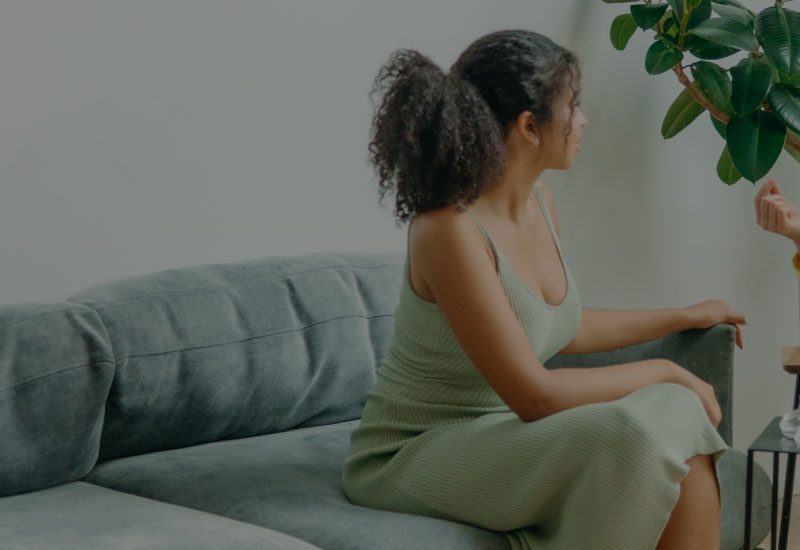Sync your nutrition practice calendar with Google Calendar
How to organize your nutrition practice calendar with Nutrium? Now it is easier: we have integrated with Google Calendar! Read our article to learn everything.
Keeping your schedule organized is the first step to scale it. With Nutrium, nutrition professionals can have all their nutrition appointments in one place, either scheduled by themselves, by their secretaries/virtual assistants, or directly by clients through the online booking platform. In addition to that, it is also possible to schedule personal or professionals events.
Nowadays, any professional who manages their own business must know, in a few seconds, their availability (or lack of it) for the day, the week, or the month.
With that in mind, Nutrium is now updated with a new feature that allows professionals to sync their nutrition practice calendar, including appointments and events from the Nutrium calendar to Google Calendar.
Keep reading this article to learn about the benefits of synchronizing all upcoming sessions, reminders, and personal events created in Nutrium with your Google Calendar.
Why integrate your nutrition practice calendar with Google Calendar
Google Calendar is one of the most used platforms for scheduling since it offers many integrations and collaborative calendars.
We check and register our commitments on this platform daily, such as personal, professional, or health-related events. Our calendars are also often synched in our family calendars and even other social circles.
By mirroring your nutrition appointments and professional events scheduled in Nutrium in your Google Calendar app, you can have more control of your agenda and availability and be more organized. This way, your nutrition practice calendar will be in one place, and it will be easier to check and manage.
How to see the nutrition practice calendar from Nutrium in Google Calendar
When you schedule a new appointment in Nutrium, you can choose if you want this appointment to be synched in your Google Calendar.
Integrating with the Google Calendar is crucial for the client to be notified of their upcoming appointments by email, video-calling appointments using Google Meet, or even Zoom.
To integrate with Google Calendar, access the section Agenda on the left side menu, go to your Nutrium schedule and click on schedule new appointment.

When scheduling the appointment, you just need to make sure you click on the option Synchronize with Google Calendar so this appointment is sent to your Google Calendar app.

If you haven't before, Nutrium will ask you permission to integrate with Google Calendar to enable this (check the below instructions). You can then see your appointments with Google Calendar.

Any updates to the scheduled appointment (time changes or cancelations) will also be updated on Google Calendar. So, for example, a canceled appointment will be shown like this.

Why is it useful to sync appointments with Google Calendar:
- Clients will be notified by e-mail. The notification email is sent directly through Google Calendar;
- Clients can add this event to their Google Calendar;
- If you use Google Meet, this option will generate a video call link and send it to the client;
- Any nutrition appointments are immediately synced in your Google Calendar.
The appointments scheduled by your secretary or virtual assistant can also be synced to your Google Calendar. Just make sure they follow the same steps.
How to see events from Nutrium in Google Calendar
Pode registar as suas formações, congressos, workshops ou férias adicionando Eventos à agenda do Nutrium.
In your Nutrium calendar, you can also add events. These can be nutrition conferences, a school run, a medical appointment, workshops, etc.
You can schedule an event just like you were scheduling an appointment.

Choose the event's day and time or even if this event will last a whole day, and if this will block your schedule availability. This will allow you to receive a notification when you want to schedule an appointment at the same time.
By blocking the calendar, your secretary will not be able to schedule an appointment at the same time.
You can also sync these events with your google calendar by clicking on Synchronize this event with Google Calendar.

If you have events already scheduled in your Nutrium calendar and want to sync them with Google Calendar, click on the event and select the option Synchronize with Google Calendar, then click in Update.

After this, the event will show up on your Google Calendar.

Any updates made (time, day, description) will also be updated on your Google Calendar. If you delete this event, it will no longer be visible.
How to enable the integration with Google Calendar
This integration with Google Calendar can be done in 2 different ways.
1. Through the Apps & services integrations page;

Choose the option Google Calendar in Platforms.

Click the option Enable to give permission to Nutrium to integrate with this app.
2. While scheduling an appointment
If you are enabling this feature for the first time while scheduling an appointment when clicking on the option Synchronize with Google Calendar, you'll be asked to give permission to Nutrium to integrated with the app.

How to enable the integration with Google Calendar
Esta integração pode ser desativada a qualquer momento a partir da Lista de integrações do Nutrium. Para isso, basta que clique no botão DESATIVAR sob a plataforma Google Calendar.
This integration can be disabled at any moment on the App and service integrations, by clicking the button Disable.

You can also remove the integration through this link
Please note that: This integration only allows your appointments in Nutrium to be synced into Google Calendar and not the other way around. Events created in the Google Calendar calendar will not be added to Nutrium automatically.
This is an update on one of our recently launched features. We hope this will be useful for professionals to take control of their nutrition practice calendar and be more productive.
Want to enable the Google Calendar integration? Access Nutrium.
Haven't explored Nutrium before? Click here to start your 14-day free trial.